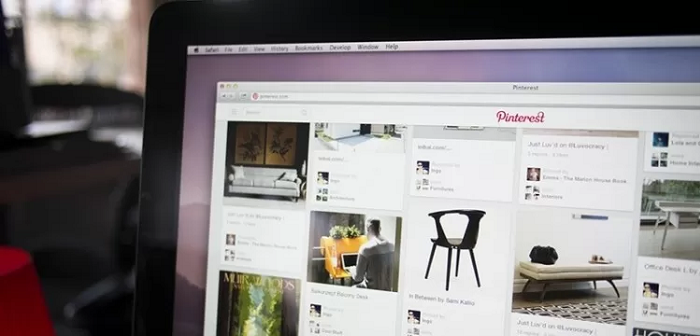If you’re like me, Pinterest is one of your favorite platforms for discovering ideas, saving inspiration, and planning projects. But let’s be honest, it’s easy to lose track of the pins you’ve viewed, especially if you didn’t save them.
Thankfully, Pinterest offers ways to review your activity. In this post, I’ll share what I’ve learned about using Pinterest’s history features effectively.
Pinterest history view allows you to revisit the pins you’ve interacted with, such as those you’ve clicked on, liked, or saved. It’s a handy feature for anyone who spends a lot of time exploring the platform. Whether you accidentally skipped saving a pin or want to revisit an idea, this feature can help.
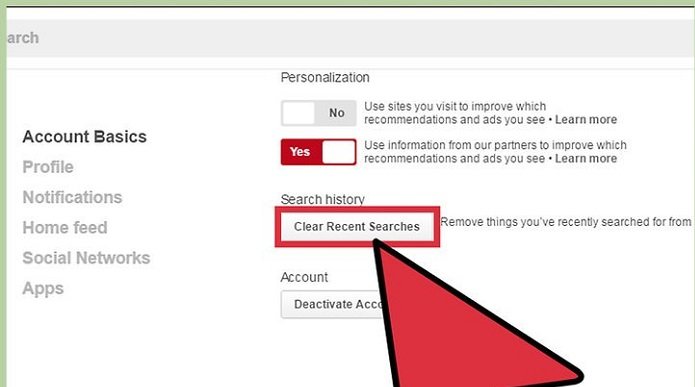
Why Use Pinterest History View?
Here are a few reasons you might want to use Pinterest history:
- Rediscover missed ideas: Sometimes you come across an interesting pin but forget to save it. Your history can help you find it again.
- Track inspiration over time: Looking back at your activity can show patterns in your preferences and interests.
- Pick up where you left off: If you get interrupted while browsing, history helps you return to the same content.
How to View Your Pinterest History
Pinterest doesn’t offer a straightforward “History” tab like a web browser, but there are ways to access your activity. Here are the steps I’ve followed:
1. Check Your Profile Activity
- Open the Pinterest app or website and go to your profile.
- Tap the “Saved” section to see the pins you’ve saved to boards.
- While this doesn’t show all your activity, it’s a good place to start if you’ve saved something recently.
2. Search Your Boards
- Use the search bar within your boards to find pins based on keywords.
- This works well if you remember part of the pin’s title or description.
3. Use Your Web Browser’s History
- If you viewed Pinterest on a web browser, check your browser’s history.
- Search for “pinterest” to filter the results and find recently viewed pins.
4. Enable Activity Notifications
- Pinterest sends notifications about your activity, such as pins you’ve saved or accounts you’ve followed.
- Check the notifications tab for a timeline of actions you’ve taken on the platform.
5. Check Your Email
- Pinterest occasionally sends emails summarizing your activity. Search your inbox for keywords like “Pinterest” to find these updates.
Third-Party Tools for Pinterest History
If you’re a power user, you might consider using third-party tools to track your Pinterest activity. Some browser extensions and apps can log your browsing history, including Pinterest. However, be cautious when using these tools, as they may access personal data.
Tips for Keeping Track of Your Pinterest Activity
Here’s what I’ve learned about staying organized on Pinterest:
- Create Specific Boards: Use descriptive board names so it’s easy to locate saved pins.
- Use Sections Within Boards: Organize related pins into sections within a board for quick access.
- Add Notes to Pins: When saving a pin, write a short note about why you’re saving it. This helps jog your memory later.
- Follow Related Accounts: By following creators who post content you like, you’ll see more relevant pins on your feed.
What to Do If You Can’t Find a Pin
Sometimes, despite your best efforts, you might not find a pin you’re looking for. Here’s what you can try:
- Search by Keywords: Use the Pinterest search bar to type in keywords related to the pin.
- Look at Similar Pins: Pinterest’s algorithms show related content under saved pins.
- Check Shared Pins: If you shared the pin with someone, ask them to send it back.
Privacy and Pinterest History
You might wonder if others can see your Pinterest activity. Don’t worry — your browsing history is private. However, keep in mind that saved pins on public boards are visible to others. If privacy is a concern, consider saving pins to secret boards. Read More